Beta:
While you can prepare and configure tasks in the Field Maps Designer web app to manage and track work efficiently in the field, the tasks capability is in beta in the Field Maps mobile app. See How do I access tasks in the Field Maps mobile app for more information.
The tasks capability in Field Maps is designed to help you manage and track work efficiently in the field. Tasks can be specific jobs or assignments, like inspections, repairs, or data collection. Tasks can be created as point, line, or polygon feature layers. Each task is represented as a feature in the map, and you can customize how tasks are created, assigned, and tracked. When you create a task-enabled feature layer, each feature shows up as a task in an actionable to-do list in the Field Maps mobile app. The key features of tasks include:
- Default configuration—Field Maps Designer provides default fields, settings, and configurations when you create a new task-enabled layer. To start using tasks with the these defaults, you only need to configure the values for the Task Type and Assignee fields.
- Customization—Customize tasks to fit your specific workflow needs by adding new fields to the form, configuring field values and behaviors, and managing the overall tasks workflow through tasks layouts and actions. This highly flexible solution allows you to extend the tasks schema, capture all the information relevant to your workflows, and ensure that tasks are managed efficiently at every stage. To learn more, see Configure tasks.
- Integration—Integrate field workflows with other apps like ArcGIS Survey123 and Microsoft Teams, broader organizational systems like work order management and customer relationship management (CRM) systems, or streamline workflows with automation software like ArcGIS Workflow Manager and Microsoft Power Automate.
Understanding the key elements of the tasks capability allows you to create task management workflows that are customized for your field operations, enhancing efficiency and accountability. The key elements of the tasks workflow include:
- Designate a task-enabled layer—Create new a task-enabled layer or enable tasks on an existing layer and configure the layer in Field Maps Designer to support the creation and management of individual assignments in field workflows. Each feature within this layer represents a task, which can be configured to appear on the map and in the to-do lists of your mobile workforce in the Field Maps mobile app.
- Understand required fields—Each task-enabled layer must include Task Type, Assignee, and Status fields. These fields are essential for populating to-do lists in Field Maps. You can change the required field display names and add custom values to suit your needs, but they cannot be removed. You can remove or customize the other default fields.
- Configure the form—Configure the form to manage the information required for each task. The form is highly customizable, allowing you to add, remove, and configure fields to capture all necessary data.
- Configure actions—Actions are interactive buttons or menu items that allow mobile workers to perform specific activities, such as updating task attributes like status, notes, or attaching photos and using system tools like Compass or Directions. You can also use actions to integrate with other apps or initiate editing workflows (see Open your map from a link). These actions can be customized to fit your workflow.
- Configure layouts—Layouts determine the workflow of your field tasks and the actions available to the mobile worker at each stage of the task. You can use the default layouts and actions or define your own based on the task's status or other criteria.
- Manage filters—Control how and when tasks are displayed in to-do lists to mobile workers based on criteria like task status or assignment. This helps workers focus on relevant tasks and manage their workload effectively.
- Configure pop-ups—Display task information to mobile workers in a read-only format. Pop-ups are used to present data without allowing modifications, ensuring that workers have all the necessary information to complete their work. Pop-ups are designed and managed in the web map.
Create a new task-enabled layer
You can enable tasks on a new feature layer in an existing map in Field Maps Designer.
Note:
To enable tasks on an existing layer, see Enable tasks on an existing layer. You can also create a new tasks layer when you create a new map in Field Maps Designer.
Create a task-enabled feature layer in an existing map by completing the following steps:
- In a browser, sign in to your organization and open Field Maps Designer from the app launcher in ArcGIS Enterprise.
The Maps page appears, displaying maps that you own and maps included in any shared update groups of which you're a member.
Note:
If you're an administrator, you can view and configure any map in your organization. Click Filter and select All maps.
- Click the map you want to add tasks to.
The Forms page appears, displaying the contents of your map.
Tip:
You can also open a map in Field Maps from the map's item page. Browse to the map's item page and click Open in Field Maps.
- In the Forms pane, click the drop-down menu next to the Add layers button and click Create layers.
The Create layers page appears.
- On the Define layers tab, define the layer that will be enabled for tasks.
- In the Layer name text box, enter a name for the layer.
- Click the Layer type drop-down menu and select Point layer, Line layer, or Polygon layer.
- Click Next.
- On the Configure settings tab, provide information about the layer and map settings. Answer the following question:
Will tasks be created and assigned to mobile workers?
If enabled, a to-do list will be added to the layer. If you’re creating more than one layer, you can select the layer that should be task-enabled.
Note:
Only one layer per map can be task-enabled. Once the layer is created, the layer settings cannot be changed.
- After you've set the layer settings, click Next.
- On the Save layers tab, provide the following information:
- In the Feature layer title text box, enter a name for the feature layer.
The feature layer contains the layers defined on the Define layers tab and is stored as an item in your organization.
- Click the Folder drop-down menu and select the folder in which to save your map or create a new folder.
- In the Feature layer title text box, enter a name for the feature layer.
- Click the Save button to create and save the new layer.
After the new layer is created, Field Maps Designer automatically constructs the layer with required fields, default fields, and default symbology. To learn more, see Understand the tasks information model.
Tip:
Before you click the Save button, you can review the information on the previous tabs by clicking Back.
The new task-enabled feature layer is added to the map and is listed in the Layers list. An icon indicates that the layer is task-enabled.
Enable tasks on an existing layer
You can enable tasks on an existing feature layer in your map in Field Maps Designer. A task-enabled layer must contain the required fields for task type, status, and assignee. To learn more about the required fields, see Understand the tasks information model. For more details on working with layers, see Build the form.
You work with a task-enabled feature layer the same as any other layer; you need to have the privileges required to modify the form and add the required fields. If you have privileges to edit the layer you want to enable for tasks and the required fields are missing from the feature layer you want to use, they are automatically added when you enable tasks on the existing layer in Field Maps Designer.
If you don't have privileges to edit the feature layer you want to enable for tasks and the required fields are missing from the layer, you cannot enable tasks on the layer. Work with the layer author to add the required fields or contact your administrator.
Once tasks have been enabled on a feature layer, you can configure them using filters, layouts, actions, and settings in the Tasks tab. See Configure tasks to learn more.
Note:
To create a new task-enabled layer in an existing map, see Create a new task-enabled layer. You can also create a new tasks layer when you create a new map in Field Maps Designer. Only one layer per map can be task-enabled.
Caution:
If the layer you want to enable for tasks contains a layer filter, the layer filter will not be available in the Field Maps mobile app if tasks are enabled on the layer. Consider modifying the task filter as an alternative to using a layer filter.
Enable tasks on an existing layer by completing the following steps:
- In a browser, sign in to your organization and open Field Maps Designer from the app launcher in ArcGIS Enterprise.
The Maps page appears, displaying maps that you own and maps included in any shared update groups of which you're a member.
Note:
If you're an administrator, you can view and configure any map in your organization. Click Filter and select All maps.
- Click the map that contains the feature layer you want to enable tasks on.
The Forms page appears, displaying the contents of your map.
Tip:
You can also open a map in Field Maps from the map's item page. Browse to the map's item page and click Open in Field Maps.
- In the Content pane, click the feature layer you want to enable tasks on.
- Click the Tasks tab.
A message appears prompting you to enable tasks.
Note:
If tasks cannot be enabled on the layer, a message appears explaining why. See Limitations to learn more.
- Click Enable tasks.
A prompt appears that guides you through the task configuration process. The prompt provides two options to choose from:
- Start with the default configuration—Apply the default task fields and configure the Status field as an integer type with the following default values:
Status Label Status Code Unassigned
0
Assigned
1
In Progress
2
Completed
3
- Start with custom status values—Apply the default task fields, configure the Status field as a string or integer field type, and define your own status values and labels.
- Start with the default configuration—Apply the default task fields and configure the Status field as an integer type with the following default values:
- Click Done.
Now that you've enabled tasks on the feature layer, you can begin configuring how tasks appear and behave in Field Maps.
Limitations
You cannot enable tasks on an existing feature layer if:
- A different layer in the map is already enabled for tasks.
- The layer is not a feature layer.
- The feature layer is used to build a tile layer.
- The feature layer is a subtype layer or subtype group layer.
- The feature layer does not have the required task fields, and you do not have privileges to add them (for example, the layer is not hosted or the layer is a hosted feature layer view).
- The feature layer contains an invalid task field, such as the correct field name with an incorrect field type (for example, the esritask_status field is present, but has the Date field type).
Disable tasks on a layer
If you have a feature layer in the map that is enabled for tasks, and you want to keep the layer in the map without the tasks capabilities, you can disable tasks on the layer. When you disable tasks, features in the layer are no longer available in a to-do list in the Field Maps mobile app and while the task fields remain in the form, the layouts and feature actions do not.
To disable tasks on an existing layer, follow the steps to enable tasks on an existing layer to navigate to the layer, then click the Tasks button next to the layer name and click Disable tasks.
Remove a tasks layer
If you have a feature layer in the map that is enabled for tasks, and you want to remove the layer and its associated task settings, you can remove the layer from the map by completing the following steps:
- Begin managing content for the map.
- In the Forms pane, click the drop-down menu next to the Add layers button and click Manage content.
- Click the More Options button
 next to the task-enabled layer and click Remove.
next to the task-enabled layer and click Remove.Removing the task-enabled layer from the map will also remove the tasks settings from the map.
Caution:
If a task-enabled layer is removed from the map outside of Field Maps Designer, the tasks settings are not fully removed from the map. When the map is subsequently opened in Field Maps Designer, you will prompted to Update map to remove task settings. Until this is update is completed, no other layer in the map can be enabled for tasks.
Create and manage tasks
Once you have a task-enabled layer in a map, you have several options to choose from to create and manage tasks. Task-enabled layers are feature layers, and you can work with them just as you would any other feature layer, including in the following ways:
- Edit—Tasks can be created and edited in Map Viewer, ArcGIS Web Editor, and ArcGIS Pro.
- Office dispatch—You can build a custom dispatching experience for those who manage and assign fieldwork in the office using tools like ArcGIS Instant Apps and ArcGIS Experience Builder.
- Field dispatch—Mobile workers can create new tasks and change the status of existing tasks in the Field Maps mobile app by default. To learn more about restricting who can create and assign work, see Manage access to tasks.
- Automate task creation—You can use ArcGIS API for Python or automation software like ArcGIS Workflow Manager and Microsoft Power Automate to automatically generate tasks for use in the field. You can also use automation software to facilitate the integration of task data to and from broader organizational systems, such as work order management or customer relationship management (CRM) software.
- Generate reports—You can pull task-enabled layers into ArcGIS Dashboards to increase visibility into the work being done in the field or integrate with other reporting systems.
Manage access to tasks
Configuring tasks in Field Maps Designer allows you to curate the mobile experience for your workforce, ensuring the right mobile workers have access to the information they need to complete their work in the Field Maps mobile app. Consider the following when you need to manage access to tasks:
- What tasks should each mobile worker see? You can control the tasks a mobile worker sees by configuring filters for tasks. See Manage filters for to-do lists to learn more.
- What actions do mobile workers need to perform to complete their work? You can guide what types of actions are available by configuring task layouts and the actions that are available on them. See Configure task actions and layouts to learn more.
- Who should have access to the map and tasks layer? You can define who can access the map and the task-enabled layer. See Share your map for use in Field Maps to learn more.
- As part of preparing a web map that contains a task-enabled layer, you may want to consider additional sharing and feature layer constraints to ensure the appropriate level of access when the task-enabled layer is accessed from other parts of ArcGIS Enterprise. For more information, see Data access and editing. To learn more about the feature layer settings used in the default task configuration, see the Understand the tasks information model.
Note:
If you access a web map that contains a task-enabled layer outside of the Field Maps mobile app (for example, in ArcGIS Web Editor) or if you access a task-enabled layer directly in the Content section of your organization, you will not see any task actions or to-do lists.
Use the task access pane
To quickly manage task-enabled layers, you can use the Task access pane under Task settings in Field Maps Designer. You can use the Task access pane to do the following:
- Create a view layer—Create a hosted feature layer view for your task-enabled layer. See Create a hosted feature layer view to learn more about creating hosted feature layer views.
- Duplicate a map—Create a copy of the current map where the current task-enabled layer is swapped out for a different layer you specify. All task configuration and layer settings defined in the web map will be retained.
- Retrieve layers—Manually refresh the list of available layers to display and use in the Tasks access pane.
- View item details—View the item details for any layer listed in the Tasks access pane.
Create a view layer
Note:
To create a view layer, you must have privileges to create content, and you must be the owner of the hosted feature layer from which you want to create the view or be an organization administrator. This is the same experience as is available when creating a view from the Item Details page – it just streamlines the workflow by making it accessible in Field Maps Designer. See Create hosted feature layer views for more information.
Create a view layer from a task-enabled hosted feature layer by completing the following steps:
- In a browser, sign in to your organization and open Field Maps Designer from the app launcher in ArcGIS Enterprise.
The Maps page appears, displaying maps that you own and maps included in any shared update groups of which you're a member.
Note:
If you're an administrator, you can view and configure any map in your organization. Click Filter and select All maps.
- Click the map that contains the task-enabled hosted feature layer you want to use.
The Forms page appears, displaying the contents of your map.
Tip:
You can also open a map in Field Maps from the map's item page. Browse to the map's item page and click Open in Field Maps.
- In the Content pane, click the task-enabled hosted feature layer you want to use.
- Click the Tasks tab.
- Click Task settings.
The Task settings pane appears.
- Under the Task access section, click the Create view layer button.
- Click Next to set a definition for each layer in the view.
- Click the first layer to access the layer's definition options. Use the following options to define what features are included in each layer in the view:
- Add filter—You can filter a view's contents by defining filter expressions for one or more of the fields in the layer.
For example, you can exclude blank (null) field values or only include numeric field values greater than a number that you specify.
To define a filter expression, click Add filter > Add expression and use the drop-down lists to construct the expression.
You can add multiple filter expressions per layer. To do so, click Add expression and define an additional expression. Repeat this step for each filter expression you need to add.
When you have all the filters defined, use the Filter results drop-down menu to define whether a feature must meet all the conditions defined in the filter expression to be included in the view (Match all expressions) or whether a feature must meet only one of the filter's expressions to be included in the view (Match at least one expression).
- Area of interest—To limit the features included in the view, define a spatial extent for the layer. Only the features located in that extent will be included in the view.
Click the Polygon or Rectangle button and draw an area on the map. To define the same area of interest for all the layers in the view, click Apply to all layers.
Note:
If you define different areas of interest on each layer in a hosted feature layer view, you cannot enable synchronization.
- Fields—You can exclude fields from the view if the view users do not need to see them. For example, you can exclude fields that contain sensitive information (such as people's names, health information, or age).
To define which fields to include in the view, click Select fields and click the field names to remove them from or add them to the view. To help you determine whether a field should be included or excluded from the view, click the info button next to the field name to see a description of the field. Click Done when you finish defining which fields to include in the view.
Note:
You cannot exclude fields that ArcGIS Enterprise requires. For example, you cannot uncheck system fields such as the layer's ID. You also cannot exclude fields that don't allow null values if you have not set a default value for the field. If no default value is set, editors must have access to nonnullable fields to input values when editing.
- Add filter—You can filter a view's contents by defining filter expressions for one or more of the fields in the layer.
- When you finish defining options for a layer, click the arrow next to Layer definitions to return to the list of all layers in the view.
- To set definitions for other layers in the view, repeat steps 7 and 8 for each layer.
- When you have finished setting the definition options, click Next.
- Type a unique title for the hosted feature layer view.
- Choose the folder where the hosted feature layer view will be stored.
- If your organization administrator configured content categories, click Assign categories and select up to 20 categories to help users find the item.
You can also start typing a category name to narrow the list of categories.
- Optionally, type tag terms separated by commas.
Tags are words or short phrases that describe the item and help users find the item when searching. Federal land is considered one tag, while Federal,land is considered two tags.
- Type a summary that describes the use and content of the view.
- Click Create to create the view.
A message appears giving you the option to duplicate the map. Close the message window if you do not want to duplicate the map. The new view layer is now listed in the Task access section.
Duplicate a map
Duplicate the current map and swap out the existing task-enabled layer for one of the available layers shown in the Task access pane by completing the following steps:
- Navigate to the map you want to work with.
- In the Content pane, click the task-enabled hosted feature layer you want to swap out.
- Click the Tasks tab.
- Click Task settings.
The Task settings pane appears.
- Under the Task access section, click the Duplicate map button.
Alternatively, you can tap the overflow button next to a specific layer in the Task access pane and click Use in duplicated map.
- Click the drop-down menu next to Select a layer and choose the layer you would like to use as the tasks layer in the duplicated map.
- In the Map title text box, enter a name for the duplicate map.
When mobile workers view the map in the Field Maps mobile app, this is the title that displays.
- Click the Folder drop-down menu and select the folder in which to save your map. You can also create a new folder.
After saving the duplicate map, a message appears giving you the option to open the map. The duplicated map will now be listed on the Maps page in Field Maps Designer.
Retrieve layers
Manually refresh the list of available layers to display and use in the Tasks access pane by completing the following steps:
- Navigate to the map you want to work with.
- In the Content pane, click on the task-enabled layer.
- Click the Tasks tab.
- Click Task settings.
The Task settings pane appears.
- Under the Task access section, click the Retrieve layers button to refresh the list of available layers.
The available layers are separated into two sections—Source layers and View layers.
View item details
View the item details for a layer listed in the Tasks access pane by completing the following steps:
- Navigate to the map you want to work with.
- In the Content pane, click on the task-enabled layer.
- Click the Tasks tab.
- Click Task settings.
The Task settings pane appears.
- Under the Task access section, click the Overflow button next to any layer in the list and click View item details.
Examples of managing access to tasks
Prevent mobile workers from creating and deleting tasks—With the default settings in a new task-enabled feature layer, mobile workers can create and delete tasks. If you want to prevent mobile workers from creating and deleting tasks in the Field Maps mobile app or in any other apps, you can create a layer view, enable editing, and then disable the Create and Delete option under the Settings tab in the Feature Layer (Hosted, View) Settings section. To learn more about the settings that control editing access, see Manage hosted feature layer editing.
Prevent mobile workers from accessing unassigned tasks—While you can prevent mobile workers from seeing the unassigned tasks to-do list in the Field Maps mobile app by removing the default Unassigned task filter under Task settings in Field Maps Designer, it won’t prevent users from accessing these unassigned tasks in other apps. To prevent users from accessing unassigned tasks in other apps, you can create a layer view that includes a filter expression that excludes features that have a Status of unassigned.
Understand the tasks information model
In Field Maps Designer, you can create new task-enabled feature layers or enable tasks on an existing feature layer for the maps you use in the field. The task-enabled layer provides an actionable to-do list mobile workers can use to manage their field work. Only one task layer is permitted per map. When you create a new task layer, a hosted feature layer with a default configuration is created for you and added to the map. Several fields, default form elements, and additional capabilities are populated in the task layer and the web map including the following:
- Fields and lists to store task-related attributes are added to the task layer.
- Form elements in a data collection form are added to the web map.
- A fields list pop-up is created to display task details and is added to the web map.
- Task symbology and a feature template are added to the web map.
- A default 1 minute refresh interval for the task layer is added to the web map.
- The task layer is sync-enabled.
- Attachments are enabled on the task layer.
When creating a new task layer or enabling tasks on an existing feature layer, you may choose to use the default configuration, or you can customize it to suit your needs. To learn more about configuring the tasks schema, see Configure tasks. New task layers can have point, line, or polygon geometry and they are created with the following default fields and field characteristics outlined in the diagram and table below: 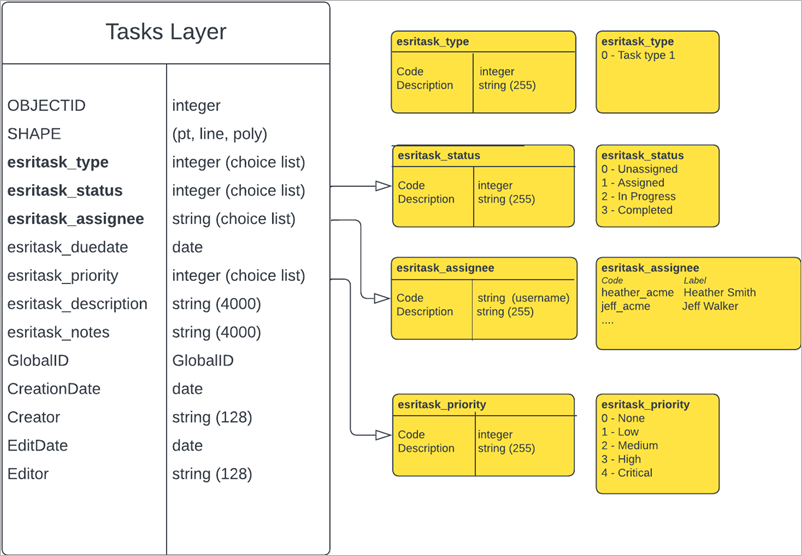
| Field name | Alias | Type (length) | Can it be deleted | Description |
|---|---|---|---|---|
esritask_type | Task Type | Integer | No | Records the different types of tasks users can undertake in the map. Defined by a list of values. |
esritask_status | Status | Integer | No | Records the progress status of a task. Defined by a list of values. |
esritask_assignee | Assignee | String (255) | No | Records the username of the assignee who is assigned to the task. Defined by list of values. |
esritask_priority | Priority | Integer | Yes | Records the priority (importance) of the task. |
esritask_due_date | Due Date | Date | Yes | Records the due date and time of the task. |
esritask_description | Description | String (4000) | Yes | Provides a description for the task. |
esritask_notes | Notes | String (4000) | Yes | Provides additional notes for the task. |
When you enable tasks on an existing feature layer, there is more flexibility in the task field requirements. The supported field definitions are outlined in the diagram below: 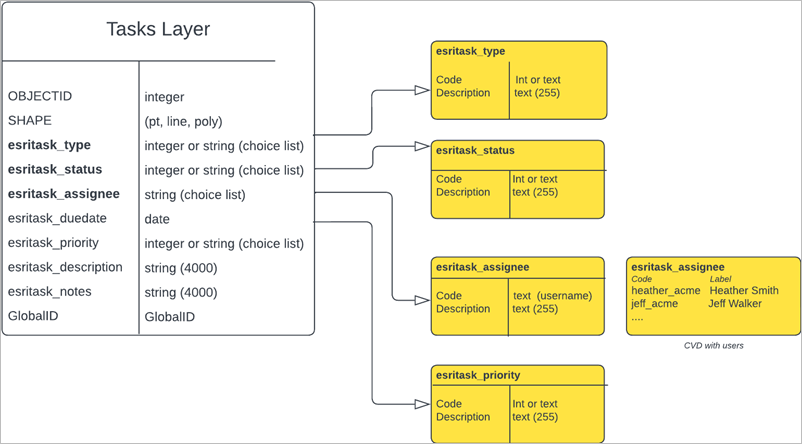
Additional considerations
Keep the following considerations in mind when working with task-enabled layers:
- The fields esritask_type, esritask_status, and esritask_assignee are required to support the functionality of tasks in the Field Maps mobile app and must not be deleted or renamed.
- In the default configuration, lists for esritask_type, esritask_status, and esritask_priority are pre-populated with the following default values:
Field name Code - Value esritask_type
- 0 – Task Type 1
esritask_status
- 0 - Unassigned
- 1 - Assigned
- 2 - In Progress
- 3 - Completed
esritask_priority
- 0 - None
- 1 - Low
- 2 - Medium
- 3 - High
- 4 - Critical
- When enabling tasks on an existing feature layer, the esritask_status field can be type integer or string, and you define the values.
- Populate the lists for the esritask_type and esritask_assignee fields with values that correspond to your specific use cases.
- The esritask_assignee list can be populated in Field Maps Designer. The expected pattern is that the code is the username and value is the user’s full name (for example, Code: jdoe_acme, Value: John Doe). By default, there is a single example list entry provided, which can be deleted after you have added at least one username.
- Additional fields and form elements can be added to or deleted from a task-enabled layer, apart from the required fields esritask_type, esritask_status, and esritask_assignee.
- You need to adjust any aspects of the task configuration that rely on fields or lists to account for updates (for example, task list filters, feature actions, and feature action layouts).
- When creating a new task-enabled feature layer in Field Maps Designer, the following feature service properties are set to true:
- syncRowsMovedOutsideFilter—Ensures rows that move in or out of the layer's filter are synchronized.
- enforceDefinitionQueryDuringEdit—The service will also apply the definition query on update or delete.
Tip:
Consider using these feature service property settings when enabling tasks on an existing feature layer. You can modify these feature service properties using the REST Admin page or ArcGIS Server Manager.