You can use HTML in the ArcGIS Enterprise portal when a rich text editor is included, such as in item pages, group descriptions, map pop-ups, and configurable apps.
HTML tags and attributes
Below is a table of the supported HTML tags and attributes you can use.
| Tag | Attribute |
|---|---|
a | href, style |
abbr | title |
article | style |
aside | style |
audio | autoplay, controls, loop, muted, preload |
b, strong, i, em, u, ul, ol, li, tbody, br, hr | |
blockquote | style |
code | style |
dd, dl, dt | style |
del | style |
details | style, open |
div | style, align, aria-label, aria-hidden |
figcaption | style |
figure | style |
font | size, color, style |
footer | style |
h1, h2, h3, h4, h5, h6 | style |
header | style |
img | src, width, height, border, alt, style |
main | style |
mark | style |
nav | style |
p | style |
pre | style |
section | style |
source | media, src, type |
span | style, aria-label, aria-hidden |
sub | style |
summary | style |
sup | style |
table | width, height, cellpadding, cellspacing, border, style |
| td, th | height, width, valign, align, colspan, rowspan, nowrap, style |
time | style |
tr | height, valign, align, style |
video | autoplay, controls, height, loop, muted, poster, preload, width |
HTML considerations
Keep the following in mind:
- HTML tags not listed in the table above are not supported and will be filtered out.
- Allowed protocols for href and src are https, http, tel, and mailto.
- Tags are automatically closed if not closed.
- <>&"s are escaped outside of legal tags if not escaped using <>&".
- UNC links are not supported.
- When an a tag is used, the href target URL always opens in a new browser tab.
CSS properties
The tables below show the supported CSS properties.
Note:
ArcGIS Enterprise only supports inline CSS. The CSS must be defined within the style attribute.
Background properties
Below is a table of the supported background properties.
| Properties | ||
|---|---|---|
background | background-color | background-position |
background-attachment | background-image | background-repeat |
background-clip | background-origin | background-size |
Border properties
Below is a table of the supported border properties.
| Properties | ||
|---|---|---|
border | border-image-repeat | border-right-style |
border-bottom | border-image-slice | border-right-width |
border-bottom-color | border-image-source | border-spacing |
border-bottom-left-radius | border-image-width | border-style |
border-bottom-right-radius | border-left | border-top |
border-bottom-style | border-left-color | border-top-color |
border-bottom-width | border-left-style | border-top-left-radius |
border-collapse | border-left-width | border-top-right-radius |
border-color | border-radius | border-top-style |
border-image | border-right | border-top-width |
border-image-outset | border-right-color | border-width |
Box properties
Below is a table of the supported box properties.
| Properties | ||
|---|---|---|
box-decoration-break | box-sizing | box-suppress |
box-shadow | box-snap | |
Break properties
Below is a table of the supported break properties.
| Properties | ||
|---|---|---|
break-after | break-before | break-inside |
Display properties
Below is a table of the supported display properties.
| Properties | |||
|---|---|---|---|
display | display-inside | display-list | display-outside |
Flex properties
Below is a table of the supported flex properties.
| Properties | |||
|---|---|---|---|
flex | flex-direction | flex-grow | flex-wrap |
flex-basis | flex-flow | flex-shrink | |
Font properties
Below is a table of the supported font properties.
| Properties | ||
|---|---|---|
font | font-size-adjust | font-variant-caps |
font-family | font-stretch | font-variant-east-asian |
font-feature-settings | font-style | font-variant-ligatures |
font-kerning | font-synthesis | font-variant-numeric |
font-language-override | font-variant | font-variant-position |
font-size | font-variant-alternates | font-weight |
Grid properties
Below is a table of the supported grid properties.
| Properties | ||
|---|---|---|
grid | grid-column | grid-row-start |
grid-area | grid-column-end | grid-template |
grid-auto-columns | grid-column-start | grid-template-areas |
grid-auto-flow | grid-row | grid-template-columns |
grid-auto-rows | grid-row-end | grid-template-rows |
Justify properties
Below is a table of the supported justify properties.
| Properties | ||
|---|---|---|
justify-content | justify-items | justify-self |
List properties
Below is a table of the supported list properties.
| Properties | |||
|---|---|---|---|
list-style | list-style-image | list-style-position | list-style-type |
Margin properties
Below is a table of the supported margin properties.
| Properties | ||
|---|---|---|
margin | margin-left | margin-top |
margin-bottom | margin-right | |
Padding properties
Below is a table of the supported padding properties.
| Properties | ||
|---|---|---|
padding | padding-left | padding-top |
padding-bottom | padding-right | |
Text properties
Below is a table of the supported text properties.
| Properties | |
|---|---|
text-align | text-emphasis-style |
text-align-last | text-height |
text-combine-upright | text-indent |
text-decoration | text-justify |
text-decoration-color | text-orientation |
text-decoration-line | text-overflow |
text-decoration-skip | text-shadow |
text-decoration-style | text-space-collapse |
text-emphasis | text-transform |
text-emphasis-color | text-underline-position |
text-emphasis-position | text-wrap |
Word properties
Below is a table of the supported word properties.
| Properties | ||
|---|---|---|
word-break | word-spacing | word-wrap |
Other properties
Below is a table of other supported CSS properties.
| Properties | ||
|---|---|---|
align-items | gap | max-width |
align-self | height | min-height |
clear | letter-spacing | min-width |
color | lighting-color | overflow |
color-interpolation-filters | line-height | width |
float | max-height | |
Legacy banner
By default, ArcGIS Enterprise organizations that were upgraded to 10.9 from an earlier version feature a legacy home page configuration.
Note:
Support for the legacy home page settings will be discontinued in future upgrades. It is therefore recommended that existing organizations transition to the new home page experience as soon as possible.
The legacy home page includes a banner at the top of the page that is 960 pixels wide by 180 pixels high. You can select an image for the banner area by choosing a predefined image or uploading a file from your desktop, or you can create a custom design using rich text or HTML. Configure the banner as part of the legacy home page settings.
If you choose the Custom design option, you'll see a rich text editor where you can position graphics and text in a what-you-see-is-what-you-get (WYSIWYG) format. Delete the existing banner content and replace it with your own. For further flexibility, click the View HTML Source button in the editor, which allows you to type or paste your own HTML code.
If you select only an image for your banner, your logo appears within the banner image. If you use the custom design for your home page banner, the logo does not appear (unless you include it in your design).
Tip:
If your organization is set to HTTPS only, you must access any image references in your design through HTTPS for the image or images to appear in your banner.
Examples
Below are examples of banners created with HTML. Each example includes the code that was used to create the banner. You can replace the image URLs with your own.
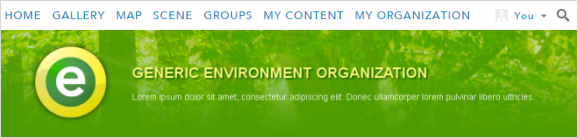
The code below includes the HTML and the CSS used to create the Generic Environment Organization banner.
<div style="width: 960px; font-family: futura, helvetica, arial;
background: url(https://imagesite/generic_env.png); height: 180px">
<div style="width:680px; margin-left: 220px; margin-top: 60px; float: left;">
<span style="font-size:24px; color:#fdf77d;
font-weight:bold; text-transform:uppercase; text-shadow: 2px 2px 2px #085a00;">
Generic Environment Organization</span><br/>
<p style="color:#ffffff; font-size:14px;">Lorem ipsum dolor sit amet,
consectetur adipiscing elit. Donec ullamcorper lorem pulvinar libero ultricies.</p></div> </div>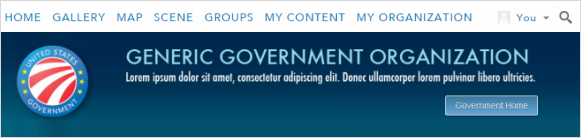
The code below includes the HTML and the CSS used to create the Government Home banner.
<div style="width: 960px; font-family: futura;
background: url(https://imagesite/generic_gov.png); height: 180px">
<div style="margin-top: 120px; float: right; margin-right: 80px">
<a href="https://www.esri.com/industries/federal/index.html/" style="background: #65a9d7;
background: -webkit-gradient(linear, left top, left bottom, from(#3e779d), to(#65a9d7));
background: -webkit-linear-gradient(top, #3e779d, #65a9d7);
background: -moz-linear-gradient(top, #3e779d, #65a9d7);
background: -ms-linear-gradient(top, #3e779d, #65a9d7);
background: -o-linear-gradient(top, #3e779d, #65a9d7);
border-bottom:#fff 1px solid; border-left: #fff 1px solid; padding-bottom: 7px;
padding-left: 15px; padding-right: 15px; font-family: helvetica, arial, sans-serif;
color: white; font-size: 14px; vertical-align: middle;
border-top: #fff 1px solid; border-right: #fff 1px solid; text-decoration: none;
padding-top: 7px; -moz-border-radius: 3px; -webkit-border-radius: 3px;
border-radius: 3px; -moz-box-shadow: rgba(0,0,0,1) 0 1px 0;
-webkit-box-shadow: rgba(0,0,0,1) 0 1px 0; box-shadow: rgba(0,0,0,1) 0 1px 0;
text-shadow: rgba(0,0,0,.4) 0 1px 0" target="_blank">Government Home</a></div></div>
You can use a banner larger than the banner area of 960 pixels wide by 180 pixels high, but be aware that the image may overlap certain areas of the home page, such as the name of your featured content. To help make the text visible, set the bottom of the banner to a complementary color to match the default blue or add a fade effect at the bottom.
<div id="banner-html" style="left: 0px; top: 0px; position: absolute;"><div>
<img src="https://downloads.esri.com/Blogs/learn-arcgis/ago-banner/cartography-banner.png?"
style="-webkit-border-radius:0 0 10px 10px; -moz-border-radius:0 0 10px 10px; -o-border-radius:0 0 10px 10px;
border-radius:0 0 10px 10px; margin-top:0; width:960px; height:470px;"></div></div>