ArcGIS Image Server provides a suite of deep learning tools to classify and detect objects in imagery. These tools allow you to generate training sample datasets and export them to a deep learning framework to develop a deep learning model. Then you can perform data inference workflows, such as image classification and object detection.
Note:
To use GPU processing on a multiple-machine raster analytics server site, one GPU must be available on each server node on the site. A GPU card is not required to run the deep learning tools on a raster analytics deployment of ArcGIS Image Server. If the raster analytics server machine does not have a GPU card, the tools can be run on the CPU.
Add support for deep learning to a Windows or Linux raster analytics deployment
Once you've configured ArcGIS Image Server and your raster analytics deployment, you need to install supported deep learning frameworks packages to work with the deep learning tools.
For instructions on how to install deep learning packages, see the Deep Learning Installation Guide  for ArcGIS Image Server.
for ArcGIS Image Server.
Use GPUs
Starting at version 10.8, multiple service instances can use one GPU on each server node. The maximum number of instances per machine of the RasterProcessingGPU service should be set to 1.
Verify the values for minimum and maximum number of instances in ArcGIS Server Manager. Go to Services > Manage Services > RasterProcessingGPU, and click RasterProcessingGPU to go to the editing page. On the Pooling tab, verify that the values for the minimum and maximum number of instances are set to 1. Click Save and Restart for the change to be effective.
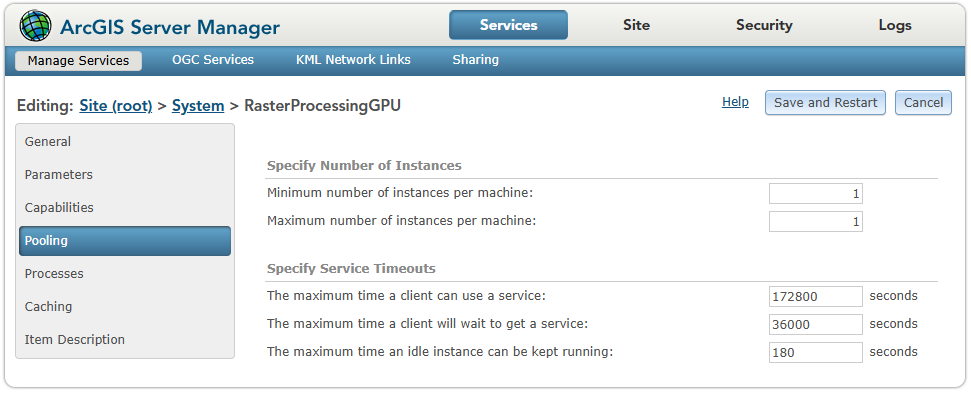
Each request in a deep learning raster analytics workflow includes a processorType environment parameter. Ensure that this parameter correctly specifies whether to use CPU or GPU when making requests. The processorType environment parameter is set in the tool or raster function interface in ArcGIS Pro, Map Viewer Classic, ArcGIS REST API, or ArcGIS API for Python.